When your physical space is disorganized, it can be hard to find things or even remember what you have. The same is true if your digital files, photos, apps and emails are so messy that you can’t find what you need when you need it. Read on for basic tips to start your digital decluttering process.
Getting Started With a Digital Declutter
Digital clutter collects inconspicuously. Before you know it, you may have accumulated thousands of photos and emails. The larger it grows, the more overwhelming it may seem to organize and the more likely you may be to put it off.
Any progress is progress, so don’t let the magnitude of a digital decluttering project prevent you from taking small steps toward your goal. As with any decluttering project, it’s important to pace yourself so you don’t burn out. Instead, maintain the endurance needed to finish.
I suggest spending an hour or so each day to chip away at removing your digital excess while also creating a system to maintain order.
1. Clean Up Your In-Box
Keeping your email accounts as clutter-free as possible may improve your productivity and efficiency. Also, a continuous stream of unwanted emails can camouflage and push down important emails that are actually relevant and need your attention.
Take steps to stop the sources of spam and junk emails rather than merely deleting them. You can start by unsubscribing from legitimate company emails that you didn’t sign up for or no longer want. If you’re unsure of a sender’s legitimacy, opt to mark the email as spam and block the sender to prevent future communication.
You may also receive excess emails from senders you like or need, such as retail email marketing, magazine or news subscriptions or shipping confirmations. You won’t want to unsubscribe from these emails but you may want to delete outdated ones.
To streamline the process, focus on one sender at a time. For example, search for the newsletter you subscribe to. If you have accrued many in your inbox, you may be able to select them all, perhaps with the exception of the latest edition, and delete them en masse. Deleting by sender may save you time by not having to sort through various unrelated emails and deciding one by one.
2. Assess Your Online Accounts
You may also want to consider deleting old accounts you no longer use. Any account that has an online presence, such as email or online services accounts, can contain a lot of personal information.
Do your best to close accounts you no longer use instead of letting them sit dormant with all of your personal information available to steal. At the very least, remove all personal information, such as credit card numbers, addresses, birthdays and phone numbers.
3. Clear Out Texts
Texting is one of my main communication methods. In addition to getting messages, I also receive enormous amounts of photos and videos. As a result, my texting apps can easily become storage hogs.
Fortunately, deciding whether to keep a photo or video is relatively easy for me. They are mostly either sentimental, which I will save right away, or trivial daily items like a visual grocery list, funny meme or GIF, which I can easily delete without much thought.
Besides deleting photos and videos, it’s also a good idea to clear some text threads. Start with reviewing the oldest texts first, as they may no longer be pertinent and perhaps easier to delete without much review.
4. Delete Excess Photos and Videos
If you’re like me, deleting photos is hard. I’m also somewhat of a photo perfectionist, so I often take several versions of the same shot in hopes of getting it just right. Then I see something special in each photo, which makes it hard to delete any of them. But I also don’t like clutter.
To balance my conflicting sentiments and not let my photo library get out of hand, I do the following:
- I delete duplicate or near-duplicate photos. When I look back at photos, I’m evoking feelings and memories of that moment and not technical perfection. Keeping just one version will recall the same good feelings without the clutter.
- I remind myself that I haven’t regretted deleting any specific photos in the past because, frankly, once it’s been deleted, it’s out of my sight and therefore out of my mind. I haven’t been plagued with regret by deleting any specific photo.
- I review my photos as I take them. I instantly delete photos that are out of focus or where someone is blinking or looking away unintentionally.
- I also make it a point to pick my favorite version of a photo and delete the rest on the same day. I try not to let excess photos compound into an overwhelming task that I’ll be more likely to put off.
- I create folders and tag or label photos to make searching for specific ones easier at a later date.
- I delete irrelevant photos or ones I won’t even remember having, such as memes, GIFs or daily-life screenshots.
5. Organize Your Apps
I categorize my apps with folders. This helps me locate my apps quickly and keeps my home screen looking clean. Categorizing them this way also allows me to conveniently and regularly review each folder to make sure the apps within are all still current and relevant to me. (Skimming off unnecessary apps may also free up valuable storage space on your device.)
Deleting unused apps can be considered a low-risk activity since you can always download them again. If you’re sure you won’t need the app in the future, then for security purposes, I would recommend also closing the associated account and removing any attached personal information. You may want to remove infrequently used apps from your device and download them as needed. Your account will still remain active, even if you delete the app.
6. Protect Your Passwords
It can be hard to keep track of all your online passwords. If you’re using the same password for all of your accounts or if you have your passwords documented somewhere that’s accessible to others, you may be exposing yourself to security breaches.
A password manager may be a relatively secure and simple way to organize your passwords in one place. A password manager is a software application that stores and manages online credentials. It can increase your security by generating complex passwords for each site that you can access with just one master password. However, some people may not feel comfortable with one single-point access in case they forget their master password.
Password managers also typically require an extra step to log in to a website, as you have to first log in to the password manager before it can autofill the credentials for the website you’re accessing. Weigh the pros and cons of a password manager and decide if this is a suitable approach for you.
7. Revisit Digital Bookmarks
If you’re a habitual webpage bookmarker, you may want to pare down and organize your list so the bookmarks can actually serve their purpose. Consider deleting bookmarks for pages you no longer visit or don’t visit often. In fact, you may find that some of your bookmarked pages no longer exist.
Streamlining your bookmarks and creating folders for categories (such as travel, finances, pets or inspiration) may help you easily target what you’re looking for.
For my top three most-visited sites, instead of using a bookmark, I pin a tab to my browser so my webpage is open and available to me at any time with just one click.
Streamlining your digital files will not only make it easier to search for what you need but may also save you precious digital storage, lower your data usage, reduce your exposure to security breaches and increase your productivity.
When your physical space is disorganized, it can be hard to find things or even remember what you have. The same is true if your digital files, photos, apps and emails are so messy that you can’t find what you need when you need it. Read on for basic tips to start your digital decluttering process.
Getting Started With a Digital DeclutterDigital clutter collects inconspicuously. Before you know it, you may have accumulated thousands of photos and emails. The larger it grows, the more overwhelming it may seem to organize and the more likely you may be to put it off.
Any progress is progress, so don’t let the magnitude of a digital decluttering project prevent you from taking small steps toward your goal. As with any decluttering project, it’s important to pace yourself so you don’t burn out. Instead, maintain the endurance needed to finish.
I suggest spending an hour or so each day to chip away at removing your digital excess while also creating a system to maintain order.
Find a home professional near you on Houzz
1. Clean Up Your In-Box
Keeping your email accounts as clutter-free as possible may improve your productivity and efficiency. Also, a continuous stream of unwanted emails can camouflage and push down important emails that are actually relevant and need your attention.
Take steps to stop the sources of spam and junk emails rather than merely deleting them. You can start by unsubscribing from legitimate company emails that you didn’t sign up for or no longer want. If you’re unsure of a sender’s legitimacy, opt to mark the email as spam and block the sender to prevent future communication.
You may also receive excess emails from senders you like or need, such as retail email marketing, magazine or news subscriptions or shipping confirmations. You won’t want to unsubscribe from these emails but you may want to delete outdated ones.
To streamline the process, focus on one sender at a time. For example, search for the newsletter you subscribe to. If you have accrued many in your inbox, you may be able to select them all, perhaps with the exception of the latest edition, and delete them en masse. Deleting by sender may save you time by not having to sort through various unrelated emails and deciding one by one.
2. Assess Your Online Accounts
You may also want to consider deleting old accounts you no longer use. Any account that has an online presence, such as email or online services accounts, can contain a lot of personal information.
Do your best to close accounts you no longer use instead of letting them sit dormant with all of your personal information available to steal. At the very least, remove all personal information, such as credit card numbers, addresses, birthdays and phone numbers.
3. Clear Out TextsTexting is one of my main communication methods. In addition to getting messages, I also receive enormous amounts of photos and videos. As a result, my texting apps can easily become storage hogs.
Fortunately, deciding whether to keep a photo or video is relatively easy for me. They are mostly either sentimental, which I will save right away, or trivial daily items like a visual grocery list, funny meme or GIF, which I can easily delete without much thought.
Besides deleting photos and videos, it’s also a good idea to clear some text threads. Start with reviewing the oldest texts first, as they may no longer be pertinent and perhaps easier to delete without much review.
Shop for charging stations on Houzz
4. Delete Excess Photos and VideosIf you’re like me, deleting photos is hard. I’m also somewhat of a photo perfectionist, so I often take several versions of the same shot in hopes of getting it just right. Then I see something special in each photo, which makes it hard to delete any of them. But I also don’t like clutter.
To balance my conflicting sentiments and not let my photo library get out of hand, I do the following:
- I delete duplicate or near-duplicate photos. When I look back at photos, I’m evoking feelings and memories of that moment and not technical perfection. Keeping just one version will recall the same good feelings without the clutter.
- I remind myself that I haven’t regretted deleting any specific photos in the past because, frankly, once it’s been deleted, it’s out of my sight and therefore out of my mind. I haven’t been plagued with regret by deleting any specific photo.
- I review my photos as I take them. I instantly delete photos that are out of focus or where someone is blinking or looking away unintentionally.
- I also make it a point to pick my favorite version of a photo and delete the rest on the same day. I try not to let excess photos compound into an overwhelming task that I’ll be more likely to put off.
- I create folders and tag or label photos to make searching for specific ones easier at a later date.
- I delete irrelevant photos or ones I won’t even remember having, such as memes, GIFs or daily-life screenshots.
5. Organize Your Apps
I categorize my apps with folders. This helps me locate my apps quickly and keeps my home screen looking clean. Categorizing them this way also allows me to conveniently and regularly review each folder to make sure the apps within are all still current and relevant to me. (Skimming off unnecessary apps may also free up valuable storage space on your device.)
Deleting unused apps can be considered a low-risk activity since you can always download them again. If you’re sure you won’t need the app in the future, then for security purposes, I would recommend also closing the associated account and removing any attached personal information. You may want to remove infrequently used apps from your device and download them as needed. Your account will still remain active, even if you delete the app.
6. Protect Your PasswordsIt can be hard to keep track of all your online passwords. If you’re using the same password for all of your accounts or if you have your passwords documented somewhere that’s accessible to others, you may be exposing yourself to security breaches.
A password manager may be a relatively secure and simple way to organize your passwords in one place. A password manager is a software application that stores and manages online credentials. It can increase your security by generating complex passwords for each site that you can access with just one master password. However, some people may not feel comfortable with one single-point access in case they forget their master password.
Password managers also typically require an extra step to log in to a website, as you have to first log in to the password manager before it can autofill the credentials for the website you’re accessing. Weigh the pros and cons of a password manager and decide if this is a suitable approach for you.
Browse home office products
7. Revisit Digital Bookmarks
If you’re a habitual webpage bookmarker, you may want to pare down and organize your list so the bookmarks can actually serve their purpose. Consider deleting bookmarks for pages you no longer visit or don’t visit often. In fact, you may find that some of your bookmarked pages no longer exist.
Streamlining your bookmarks and creating folders for categories (such as travel, finances, pets or inspiration) may help you easily target what you’re looking for.
For my top three most-visited sites, instead of using a bookmark, I pin a tab to my browser so my webpage is open and available to me at any time with just one click.
Streamlining your digital files will not only make it easier to search for what you need but may also save you precious digital storage, lower your data usage, reduce your exposure to security breaches and increase your productivity.





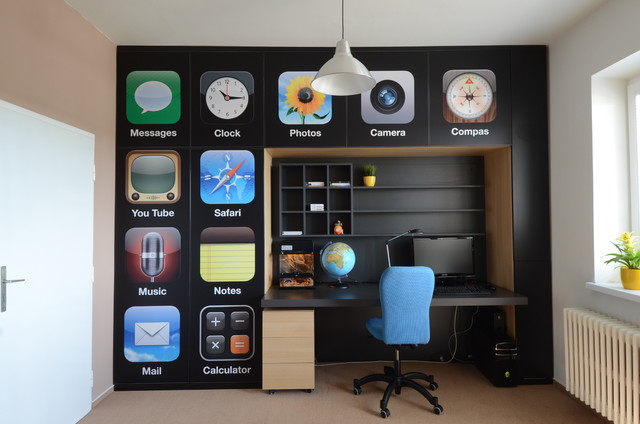



Digital clutter collects inconspicuously. Before you know it, you may have accumulated thousands of photos and emails. The larger it grows, the more overwhelming it may seem to organize and the more likely you may be to put it off.
Any progress is progress, so don’t let the magnitude of a digital decluttering project prevent you from taking small steps toward your goal. As with any decluttering project, it’s important to pace yourself so you don’t burn out. Instead, maintain the endurance needed to finish.
I suggest spending an hour or so each day to chip away at removing your digital excess while also creating a system to maintain order.
Find a home professional near you on Houzz